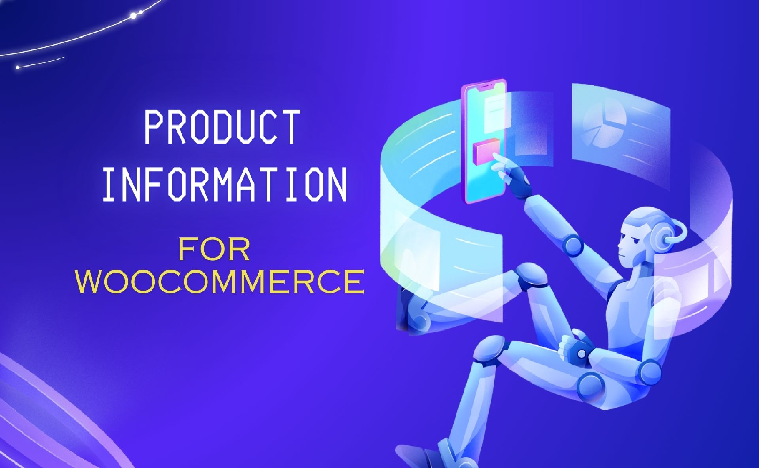Product Information is a versatile plugin that enhances your website’s product presentation. Display ordered products, showcase images, videos, and descriptions, share on social media, and engage with random user comments. This all-in-one tool offers an immersive product experience for your visitors, complete with brand information and optional live visitor interaction
Plugin Features:
-
Product Orders Display: This feature allows you to display the products that have been ordered, along with the product details.
-
Product Images and Videos: You can add images and videos of the products within the plugin.
-
Product Description: Each product can have a detailed description associated with it.
-
Social Media Sharing: Share products on various social media platforms, including Whats App, Twitter, Facebook, and Instagram.
-
Random Comments: Display random user comments alongside the products.
-
Product Brand Display: Show the brand information for each product.
-
Live Visitors: Optionally, you can display live visitor information, though this feature may require customization.
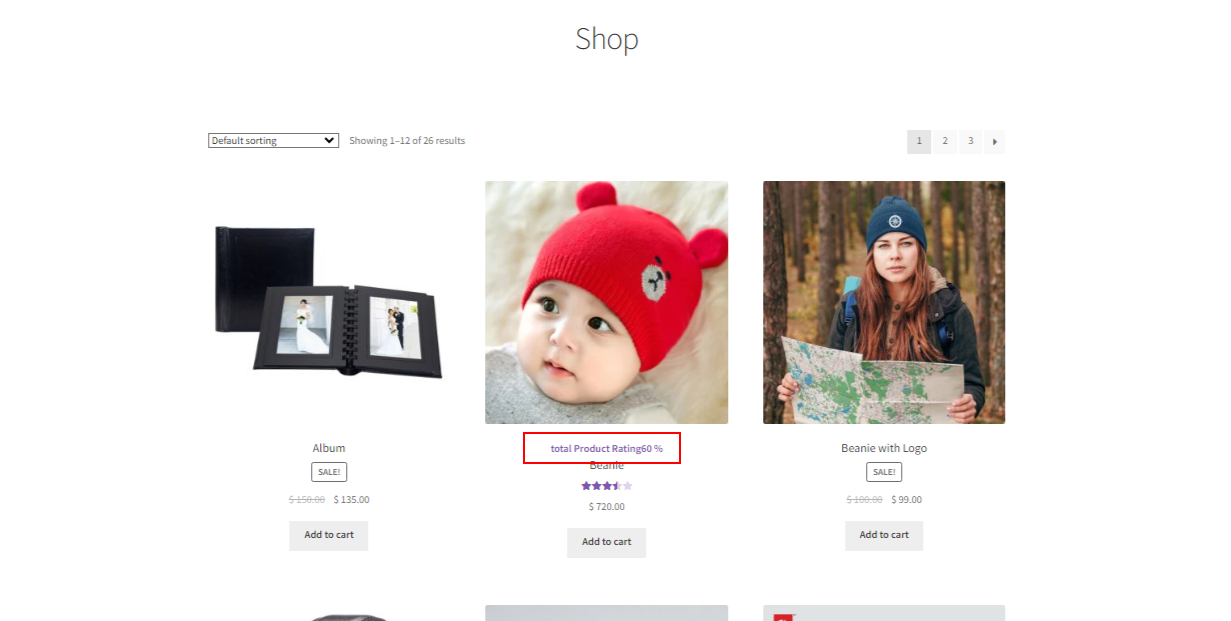
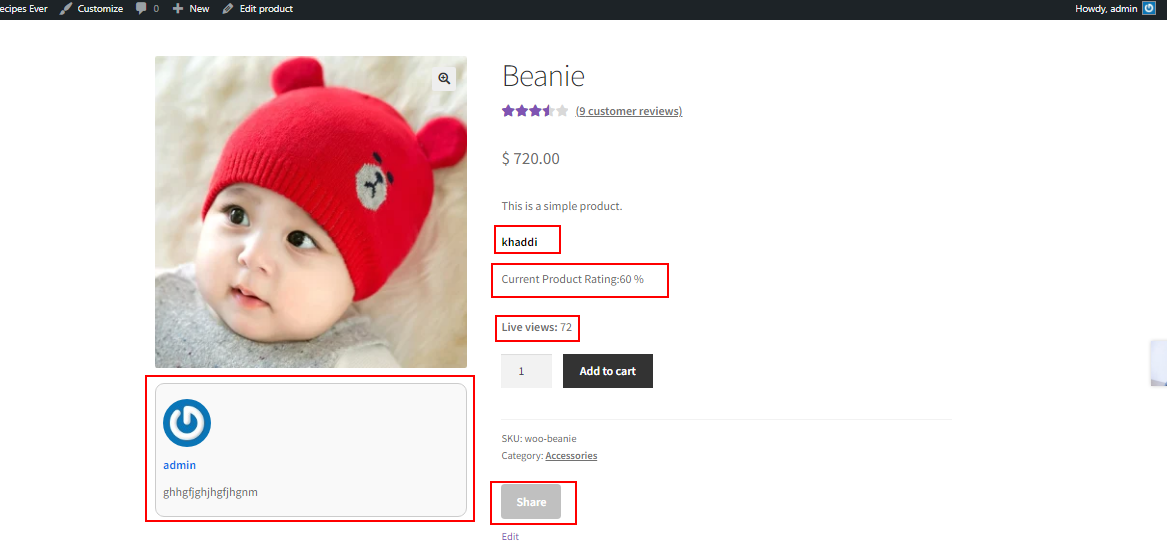
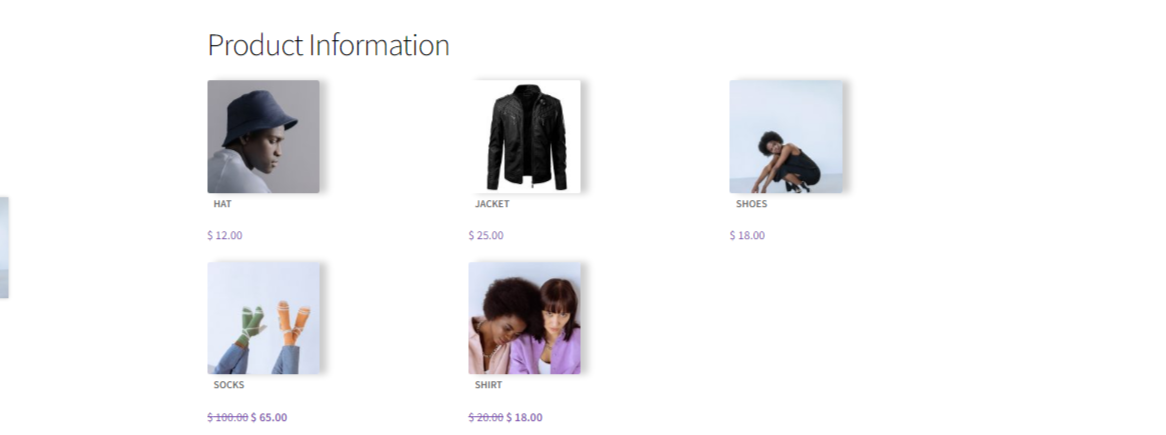
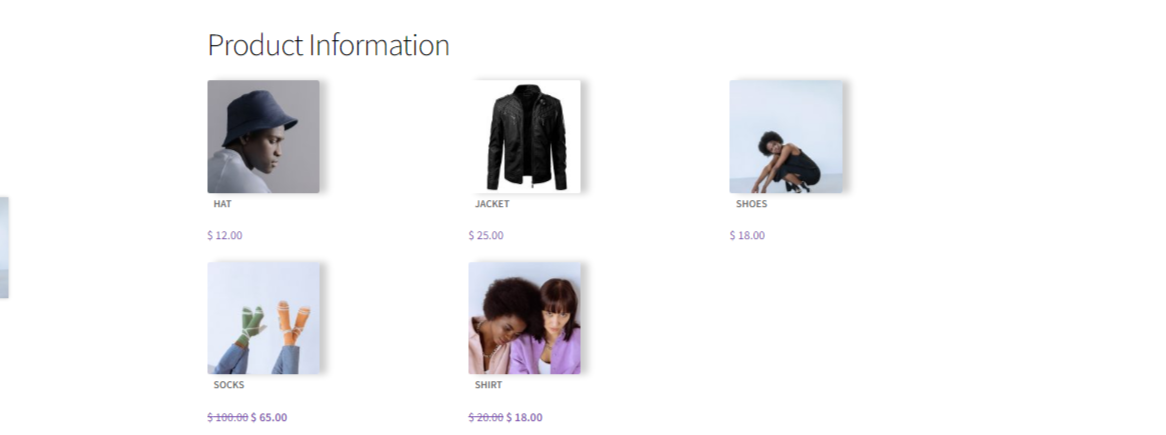
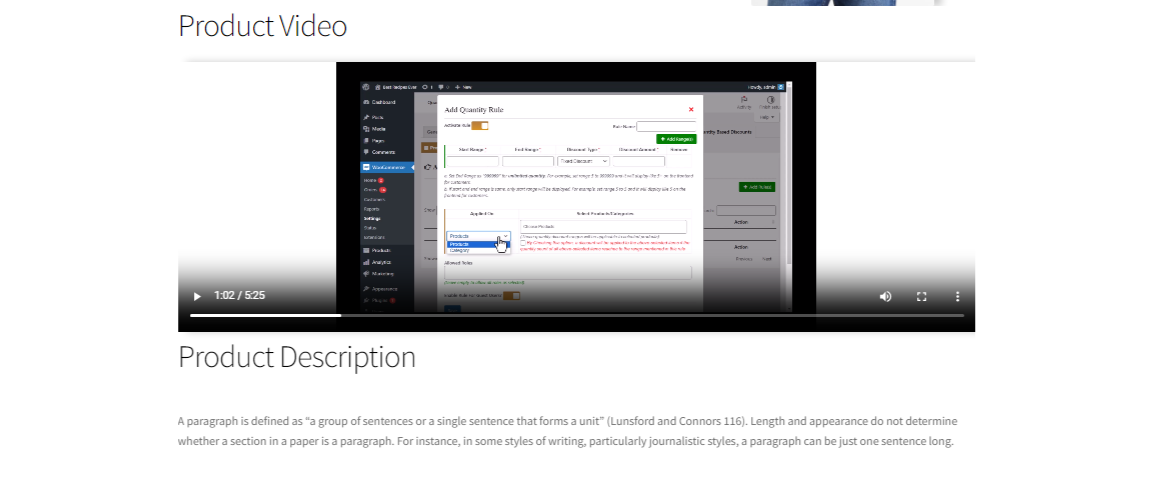
| Plugin Category | Ecommerce |
| Installation Guide |
Downloading the Plugin from Pluggable:
Activating the Plugin on Your WordPress Website:
Your plugin will be activated, and you can start using it on your website. You will see the plugin listed in the "Installed Plugins" section of the dashboard, where you can activate or deactivate it. Please note that if the plugin has any specific activation or configuration steps after installation, you should refer to the plugin's documentation or contact the developer for guidance. |
| Changelog |
Initial Release 20-10-2023 1.0.0 08-03-2024 1.0.1 |
| PHP version | 5.2 |
| WP Version | 4.6 or higher |
| Tested up to |
You must log in to submit a review.