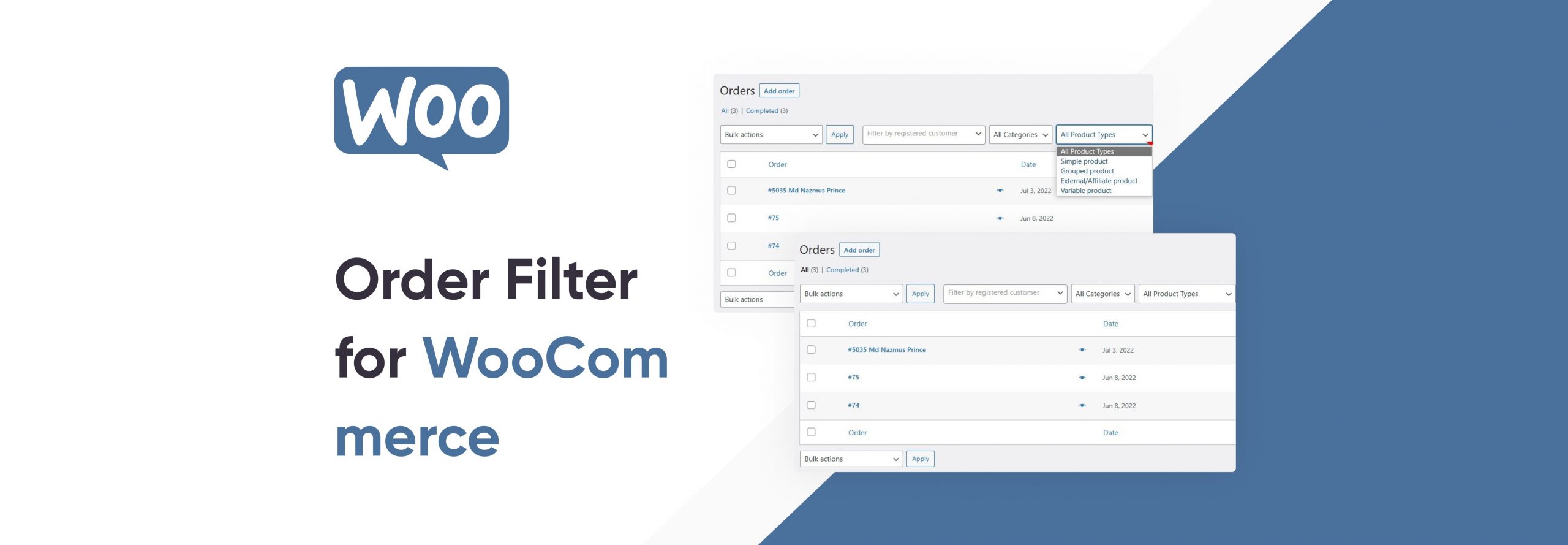“WC Order Filter” is a useful plugin for WooCommerce users that allows for easy filtering of orders in the WordPress admin dashboard. This can save a lot of time for store owners who need to quickly locate specific orders, as the default WooCommerce order management system can be cumbersome to navigate.
The plugin adds a filter box to the order management page, where users can enter specific information about an order, such as product category, product type, and custom date. This can help you to find the exact order you need in seconds, instead of manually going through each order and checking the details.
Filter by categories
The WC Order Filter plugin for WooCommerce also allows you to filter orders by categories on the WooCommerce Orders page. The plugin adds a new “Category” filter to the orders page, allowing you to filter the orders by the category that the products in the order belong to.

The filter lets you can select the product category you want to filter by and display only orders containing products from that category. This can be useful for sorting products of the same category instantly.
Filter by product types
The WC Order Filter plugin for WooCommerce allows you to filter orders by product types using the built-in “product” filter. This makes it easy for store owners to quickly view Simple, Grouped, External/Affiliate, and variable products to take action as needed.

To use the product filter, navigate to the WooCommerce Orders page in your WordPress dashboard. Under the “Filter Orders” section, you will see a “Product” option. Click on the “Product” option to expand the product filter. You will then be presented with a drop-down list of all the available product types in your store. Select one or more product types to filter by and then click the “Filter” button to apply the filter and view the filtered orders.
Filter orders by Selecting items
WC Order Filter plugin for WooCommerce allows you to filter orders by selecting items from a dropdown. The ability to select products or items allows you to quickly and easily find the orders you need, saving you time and effort.
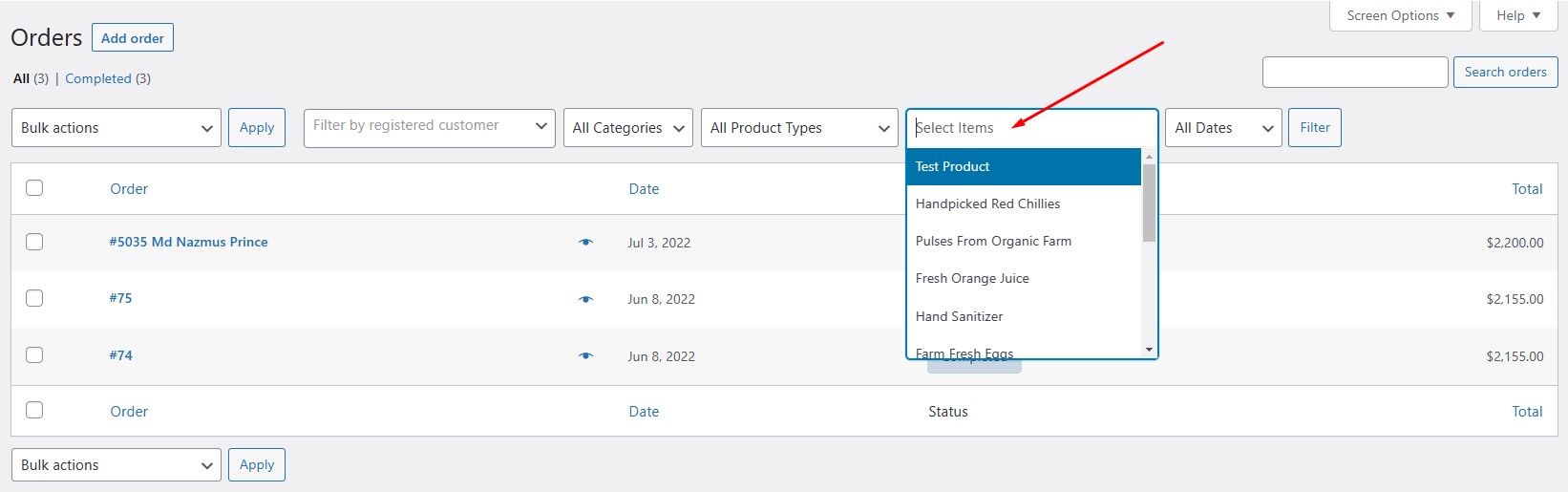
This feature can be accessed through the WordPress dashboard, under the “WooCommerce” menu and then “Orders.” Once there, you will see a search bar with a dropdown where you can search for the desired product or select from the dropdown options and apply the filter to display the corresponding orders.
Filter by custom dates
The WC Order Filter plugin for WooCommerce allows you to filter orders by custom dates using the built-in “date” filter. The date filter allows you to select a custom date range, such as orders placed between a specific start and end date.
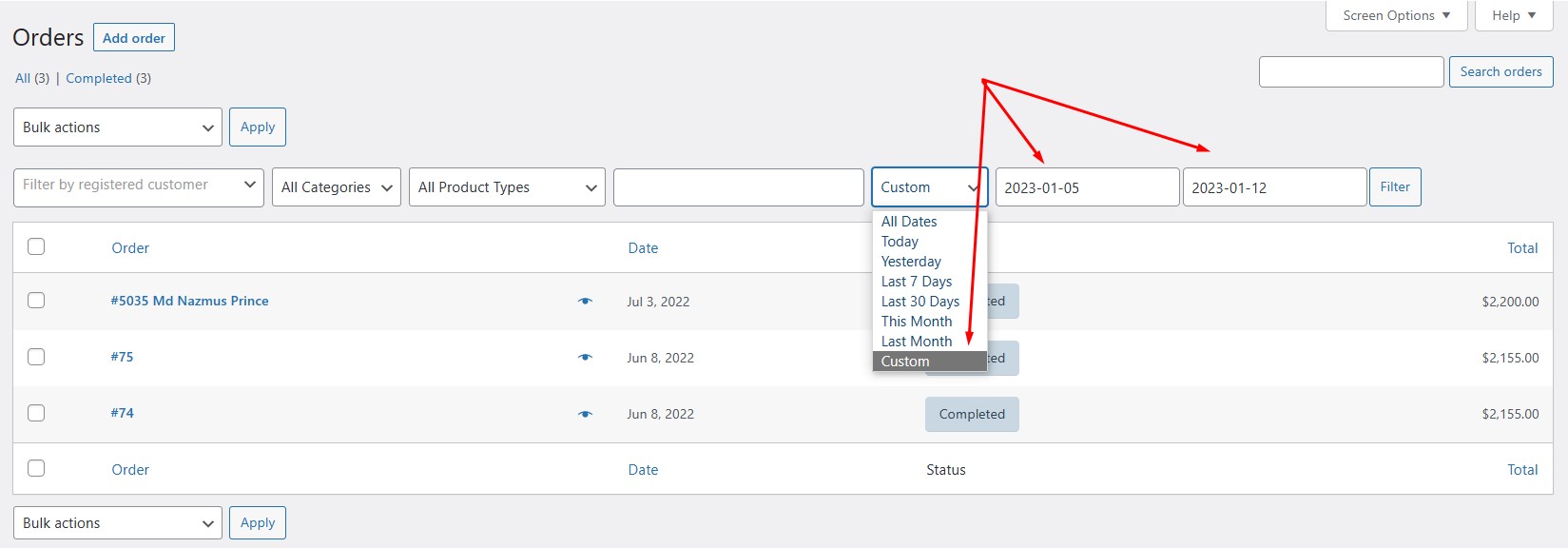
To use the date filter, navigate to the WooCommerce Orders page in your WordPress dashboard. Under the “Filter Orders” section, you will see a “Date” option. Click on the “Date” option to expand the date filter. You can then select a custom date range by clicking on the “Custom” option and entering your desired start and end dates. Once you’ve selected your date range, click the “Filter” button to apply the filter and view the filtered orders.
The “WC Order Filter” plugin is a must-have for any store owner using WooCommerce. It can save hours of time and make order management a much more streamlined process.
How to install and activate WC Order Filter
Installing and activating the WC Order Filter plugin on your WordPress website is a straightforward process. Here are the steps you can follow:
Log in to your WordPress dashboard and go to the “Plugins” menu.
Click on the “Add New” button to add a new plugin to your site.
Download the WC Order Filter plugin zip file from Pluggable.io, upload it, and click on the “Install Now” button.
Once the plugin is installed, click on the “Activate” button to activate it.
After you’ve completed these steps, the plugin should be fully installed and activated on your website.
Now you need to click on the WC Order Filter menu on the admin dashboard. Two tabs called Tools and License will appear. Click on the license tab and activate the plugin with the license you received from Pluggable.
After successfully activating the license key you should now see 3 new “Filter” boxes on your WooCommerce order management page.
Make sure that you have installed a woocommerce plugin before activating WC Order Filter, if not install it and activate both plugins.
If you have any issues with the installation process or the plugin is not working as expected, you can contact us for support or troubleshooting.
| Plugin Category | Ecommerce |
| Installation Guide | |
| Changelog | |
| PHP version | 7.4 |
| WP Version | 5.0 |
| Tested up to | 6.0 |
Reviews
To be honest I don’t know why something so logical and useful is not already built into Woocommerce.
first when I choose a product none are shown in one of my shops, in the other it does work, but the plugin makes fixed it and now I can see orders for each product. Super.
Should be a function in WooCommerce core, for being able to filter orders by product name or SKU.
This plugin is super helpful. I wanted to filter product by custom date, now I just had to select the custom filter date and choose the date.
Many thanks to the owners!
You must log in to submit a review.